|
Grandstream BudgeTone 101 and 102
This is a full featured SIP desktop IP phone with a single ethernet interface. This means that you will need an open ethernet port on your local network. It has a built in speakerphone, and for the price, is highly recommended. It is fairly simple to setup. The default configuration will get an IP address via DHCP. There have been reports that if you are running Zone Alarm on your PC, it will have to be turned off to sucessfully open the phone's configuration page. The full manual can be found on Grandstream's Website.
NOTE: Do not use the '#' button to 'send' your calls, use the 'send' button instead. There are some instances where pressing '#' will not work as expected.
|
STEP 1
You must first determine what IP address it received. To do this, press the menu button, then the down arrow next to it until the display shows:
[2] IP Addr
Now, press the menu button again and you will be shown the IP address of your device (e.g. 192.168.0.100)
|
|
STEP 2
Go to any browser equipped computer on your network and enter the address: http://<IP ADDRESS>/
(where <IP ADDRESS> is replaced by the address that was given to you in STEP 1.
|
|
STEP 3
You will be prompted to enter a password, the default is "admin", then click the "Login" button.
|
|
STEP 4
There are quite a few parameters that must change. They are listed here:
|
|
SIP Server:
|
sip.ciber-call.com
|
|
|
SIP User ID:
|
Enter the phone number you chose when you signed up for our service.
|
|
Authenticate ID:
|
Enter the phone number you chose when you signed up for our service.
|
|
Authenticate Password:
|
Enter the password that you chose when you signed up for our service.
|
|
Name:
|
Enter your full name. This will show up as part of your callerid.
|
|
|
SIP Registration:
|
Yes
|
|
|
|
NAT Traversal:
|
No
|
|
|
|
TFTP Server:
|
Change IP to 168.75.215.189
|
|
|
|
Voice Mail UserID:
|
8500
|
|
|
Send DTMF:
|
via SIP INFO
|
|
STEP 5
Click on the "Update" button at the bottom of the form.
|
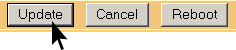
|
|
STEP 6
You will be brought to a confirmation screen on which you will click on the only option available: "Click to view your changes".
|
|
STEP 7
Click on the "Reboot" button at the bottom of the form.
|
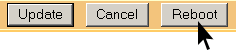
|
|







