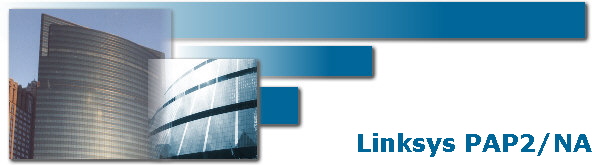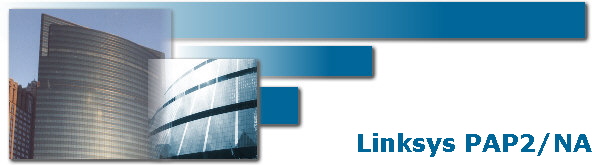|
Linksys PAP2-NA
The Linksys Phone Adapter enables use of our high-quality feature-rich telephone service through your cable or DSL Internet connection. Just plug it into your home Router or Gateway and use the two standard telephone jacks to connect your existing phones or fax machines. Each phone jack operates independently, with separate phone service and phone numbers -- like having two phone lines. With our company, you'll get clear telephone reception and reliable fax connections, even while using the Internet at the same time for normal data operations.
|
STEP 1
You must first determine what IP address it received. To do this, you need to pick up the phone attached to the Line 1 jack and dial:
**** (four asterisks)
then dial:
110 #
and you will be told the IP address of your device (e.g. 192.168.0.100)
|
|
STEP 2
Go to any browser equipped computer on your network and enter the address: http://<IP ADDRESS>/
(where <IP ADDRESS> is replaced by the address that was given to you in STEP 1.
|
|
STEP 3
Click on the "Admin Login" button near the top right side of the screen, then click on the "Line 1" tab.
|

|
|
STEP 4
You need to modify only a few parameters from the factory default. They are listed here:
|
|
Proxy:
|
sip.ciber-call.com
|
|
Display Name:
|
Enter your Full name, this will show up as part of your caller-id.
|
|
User ID:
|
Enter the phone number you chose when you signed up for our service.
|
|
Password:
|
Enter the password that you chose when you signed up for our service.
|
|
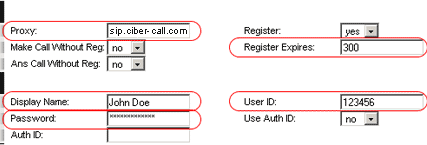
|
|
STEP 5
To save bandwidth, you can change Line 1 "Preferred Codec" to G729a. Also change the "Use Pref Codec Only" to Yes. You can only do this for one line. So, if Line 1 is on G.729a, Line 2 has to be some other codecs. We do not support G.723.

|
|
STEP 6
Click on the "Save Settings " button at the bottom of the form.
|

|
How do I upgrade Linksys PAP2-NA firmware? The latest Firmware file can be downloaded here. The file is packaged in zip compressed format. It contains a the raw firmware ".bin" file that you need.
Put the raw firmware image "PAP2-bin-2-00-13-LSb.bin" to a reachable tftp server (download for free the Solarwinds.net TFTP server at http://www.solarwinds.net/Download-Tools.htm
Go to your web browser, and type in: http://Linksys-ip-address/upgrade?tftp://tftp-server-ip/PAP2-bin-2-00-13-LSb.bin At any time during the 40-seconds upgrade process, please don't unplug the power. Please note that you do this is on your own risk!
|